ToF-AMS DAQ FAQs

See Also: ToF-AMS DAQ Main ; ToF-AMS Main
Menu Files / Settings
What is Co-Adding
"Co-adds" is a user-adjustable value on the timing tab of the menu window, with relevance for PToF and Single particle modes.
As shown in the figure below, the PToF data set is a matrix with rows corresponding to TOF extractions. We call this data matrix (yellow region) the chopper block.
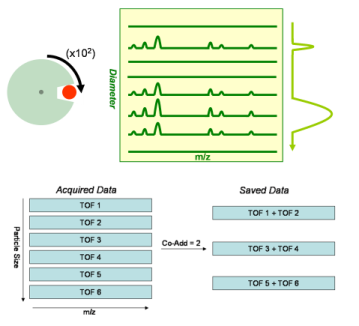
The start of a chopper cycle is triggered at the moment when the chopper slit passes the axis of the particle beam. The first row row of the acquired block is the first TOFMS recorded after the chopper trigger, the second row is the second TOFMS recorded, and so on.
For Single Particle modes the block contains data for a single chopper cycle. For PToF Mode, the chopper block is the average of many chopper cycles. (The number of cycles averaged in a single file depends on dwell time and save time settings.) In all acquisition modes, full waveforms are stored in the memory of the AP240 before transfer to the PC. For PToF mode, the ADC averages multiple cycles before transfer to the PC.
Like all storage devices, the ADC has finite memory and can only store a limited amount of data. For the ToF-AMS the limit is 4M samples per acquisition. The total number of data values in the acquired block is the product of the number of samples/TOF (length of TOF waveform) and the TOF/chop (number of rows in block).
As you can see in the figure, the number of samples/TOF determines the mass range and the TOF/chop determines the particle size range. If you desire an extended mass range and/or size range the total number of samples may grow very large. The DAQ will warn you if your settings exceed 4M samples. Short of that, you should also consider that a large number of samples yields large PTOF file size.
Co-Adding allows us to extend mass and size range to a point where the product of numSamples and TOF/Chop is greater than 4M, while keeping the memory used on the AP240 (and the number of samples in the data file) below 4M samples.
To understand co-adds, we differentiate between the acquisition block from the save block, as shown in the second part of the figure above. Both blocks will have number of columns equal numSamples, but the co-add blocks has a reduced number of rows. Specifically, the number of rows = (TOF/chop)/2. It accomplishes this by averaging successive TOF/extraction within the block.
The advantage of co-adding is the ability to acquire PToF data across large mass and/or size range with reduced ADC memory usage. This is mandatory in some circumstance. And, in all situations it will improve efficiency (less data to transfer and write to disk) and reduce file size. Keep in mind, though, that the because co-adding averages successive rows of the acquired block, the resolution of the PToF measurement is reduced.
Why is the calculated max particle size 0 nm in timing display
Max size = 0 is returned due to a nonsensical calculation. In particular, calculated particle size becomes negative if
[(VelGas - VelGasInLens) / (VelParticle - VelGasInLens)] - VelGasInLens < 1
This does not indicate a problem with your configuration, rather it indicates that the size range cannot be properly calculated.
Acquisition Window
RealTime Warning Pop-up
Users frequently have RealTime data save enabled without realizing it.
This includes the RT.txt and TimeTrace.txt file types. Save of these files does not degrade performance. But, if save of either file type is enabled for a long time without attention, the text files can consume a significant amount of disk space, for no good reason.
Beginning with v3.0.16, the DAQ will alert you if (1) Both files types are enabled (2)A large number of unprocessed RT files exist and/or (3) The active TimeTrace file is growing too large.
At the load of the acquisition window, the DAQ check current settings and file sizes. If condition (1),(2), or (3) is met, the pop-up window shown below will appear. From this window, you can clear existing RT files, turn file saves on/off, and start a new TimeTrace.txt file.
Data Files
What is the difference between a ParVal, a ComParVal and an InfoVal
All AMS data files (itx or HDF) contain ParVal, ComParVal, and InfoVal datasets for each run.
ParVal and ComParVal are user settings. Values in the data files are copied directly from the menu files active during acquisition.
InfoVal contains realtime diagnostics determined during acquisition of a run. Some are measured (e.g., Heater Temperature) and some are calculated (e.g., MS AB).
For a given run, how do I determine how much time was spent acquiring MS data with chopper in the open and closed positions
In new versions of the DAQ, these values are stored as InfoVal(76) and (77). (For exact definitions, see the DAQ Manual(.pdf)). These are the same numbers you see displayed on the screen during acquisition.
For older versions of the DAQ, you can calculate this value as the product of ParVal(83), MS Onboard Averaging Time, and InfoVal(11) and (22), which are the number of MS averages completed in each mode. (i.e., how many times did we average MS data on the AP240 for duration = ParVal(83) in each chopper position).
For a given run, how do I determine how much time was spent acquiring MS data in open and closed positions between chopper transitions
The relevant timing interface and logic has been evolving, so the answer depends on the version of the DAQ you are running.
In the most recent versions of the DAQ (since v3.0.15), these values are explicit: ParVal(130) MS Open Time (sec) per MS loop ParVal(131) MS Closed Time (sec) per MS loop
Data are acquired until the MS Dwell time (ParVal (32) has been exceeded).
In less recent versions (since approximately 23-Sept-2008, v2.2.20.mx.b) these values were determined as the product of the MSDwellTime and the Percent MS Open. (ParVals (32) and ParVal (86), respectively.
In older versions, these values were a deterministic function of logic based on the MS OnBoard Averaging Time (ParVal 83) and the percent MS Open. With the chopper in a given position, the DAQ would acquire MS data for a duration = ParVal(83). After each such acquisition, the DAQ would determine whether or not the chopper should be moved in order to to keep the %MSOpen >= the set value.
BitWise
What is the proper Baseline bit value
The AP240 Settings Tab and BitWise include a rarely touched value called "Baseline Bits." Before explaining how to set it, we need to review the basics of the ADC. In particular, the terms Full Scale, Offset, and Baseline.
Paraphrasing the manual (Section: Menu Window->AP240 Setting Tab) :
Full Scale The AP240 digitizes signals with 255 bits of resolution. The full scale voltage range is user-adjustable and is set based on the amplitude of the largest signal of interest ...
Offset By default, the board centers its full scale voltage range on 0V, in order to record positive and negative voltages of equal amplitude. The offset setting allows the user to adjust the relative position of the voltage window to better capture specific signals ...
Baseline / Baseline () The baseline is the voltage from which signals originate. Ideally this would be 0V in the ToF-AMS, but it typically has a value of a few mV. This value is measured in the BitWise Window ... With thresholding enabled, signals are recorded relative to the defined baseline voltage.
Putting it all together: When configuring the AP240, the user defines the region of voltage space where the signals will be recorded. Full scale determines the size of the window Offset determines the position of the window Baseline (mV) determines the voltage relative to which thresholded signals are recorded The AP240 can only return integer values. That is, a signal cannot have intensity = 1.302 bits. Critically, a signal with voltage = baseline voltage should return 0 bits. For this to be the case, we must set our offset such that the measured baseline voltage corresponds to an integer bit value.
Rather than put the user through the trouble of calculating this offset, the DAQ takes the desired bit value (Baseline bit) and baseline voltage as inputs and uses them to calculate the appropriate offset. This step is carried out in the menu window when you press "Set" next to the baseline value or in the BitWise window when you press "Set Baseline."
So, what should the Baseline Bit value be? Historically, we set this value to 13 bits, which is 5% of 255. We measure all signals greater than the baseline, so this meant we were using 95% of the ADCs dynamic range. More recently, we have developed a rule of thumb:
"The baseline bit value need not be greater than the threshold bits + 2."
Where does this come from? When acquiring thresholded data, anything less than the base voltage is digitized as a 0. So, if the baseline bit = 13, anything with voltages corresponding to 13 or less will be recorded as a 0. (Actually, anything with voltage equivalent to 13 + threshold or less will be 0 ..) Immediately you can see that there is no sense setting the baseline bit high.
So, if we are not interested in voltages below baseline, why not set the baseline bit to 0? There is one time we look at signals below baseline: Baseline voltage is calculated as the average value of the electronic noise waveform. This signal has positive and negative going components. If we only measure the positive, we will bias the calculation high.
Back to the rule of thumb ... we generally set threshold at a value that is just greater than most of the positive electronic noise. And, the magnitude of the positive and negative noise is approximately equivalent. So, under normal circumstances, if we set the baseline bit at (Threshold +2) we will capture the positive and negative electronic nose, and properly calculate our baseline voltage.
Versions 3.0.17+ of the DAQ will warn you if your baseline bit is set too high or too low.