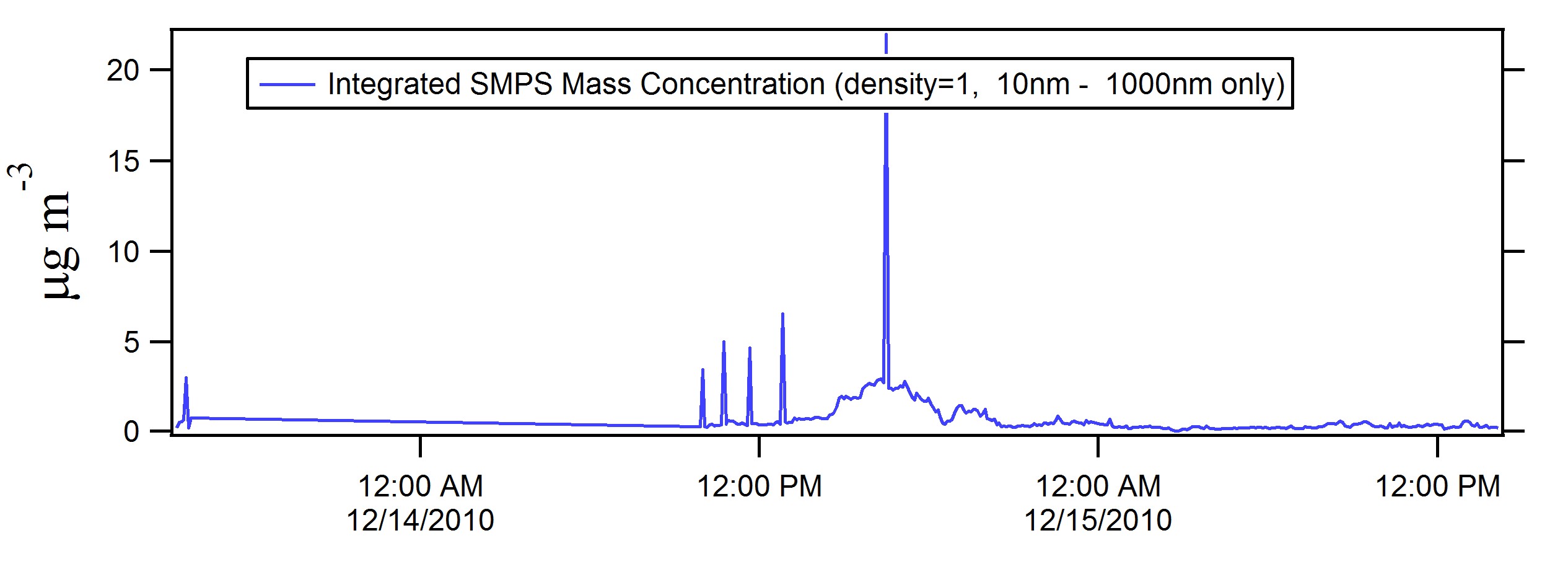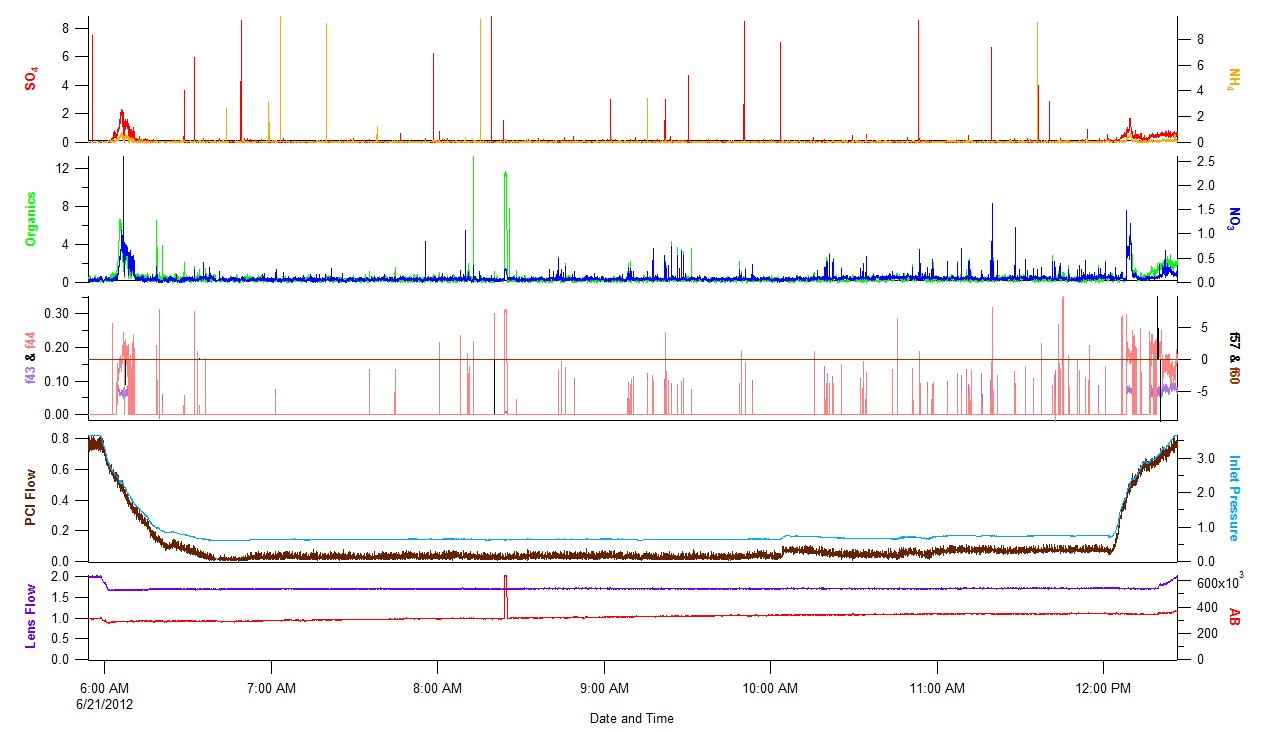Difference between revisions of "Analysis Software"
(→Real Time AMS Igor Display) |
(→Real Time Notes) |
||
| Line 89: | Line 89: | ||
===Real Time Notes=== | ===Real Time Notes=== | ||
*THIS FUNCTION WILL NOT COMPILE WITHOUT APPROPRIATE XOP! | *THIS FUNCTION WILL NOT COMPILE WITHOUT APPROPRIATE XOP! | ||
| − | **An XOP (external operation) is a modular chunk of code that adds features to Igor One needs the file called VDT2.xop or a shortcut to this file to be | + | **An XOP (external operation) is a modular chunk of code that adds features to Igor One needs the file called VDT2.xop or a shortcut to this file to be placed in the directory Wavemetrics:Igor Pro Folder:Igor Extensions: The VDT2.xop is normally found in the folder called Wavemetrics:Igor Pro Folder:More Extensions:Data Acquisition |
*Real Time (RT) and Serial Feed (SF) ipf | *Real Time (RT) and Serial Feed (SF) ipf | ||
**This code is for use with the ToF AMS data acquisition program. In the daq one has the option of outputting a limited set of parameters to one text file (TimeTrace.txt)many individual text files (RT_xxxxx.txt) and/or serial output (No file name, just a an old fashioned serial RS232 output. Most will only work with only the RT_xxx.txt files | **This code is for use with the ToF AMS data acquisition program. In the daq one has the option of outputting a limited set of parameters to one text file (TimeTrace.txt)many individual text files (RT_xxxxx.txt) and/or serial output (No file name, just a an old fashioned serial RS232 output. Most will only work with only the RT_xxx.txt files | ||
| Line 106: | Line 106: | ||
**The TimeTrace.txt file is intended to be read into an Igor experiment as one file, and no special code is needed (beyond that of creating an igor-friendly time wave). In this case, just create the Real Time panel and press the begin button. | **The TimeTrace.txt file is intended to be read into an Igor experiment as one file, and no special code is needed (beyond that of creating an igor-friendly time wave). In this case, just create the Real Time panel and press the begin button. | ||
**The serial feed functions are intended to work on a computer that has a serial stream connection to the daq. In this case, just create the Serial Feed panel and press the begin button. In either case, a standard graph of values will be plotted. Users may make new plots or change the existing one to suit their needs. | **The serial feed functions are intended to work on a computer that has a serial stream connection to the daq. In this case, just create the Serial Feed panel and press the begin button. In either case, a standard graph of values will be plotted. Users may make new plots or change the existing one to suit their needs. | ||
| − | |||
| − | |||
| − | |||
| − | |||
===Software Output=== | ===Software Output=== | ||
Revision as of 16:18, 14 February 2013
If you would like access to the software on this page we ask that you adhere to a few basic conditions:
- You don't share it further than your group, but direct any additional requests to us
- We will answer simple questions and try to add requested features and especially fix bugs, but we can't "support" the software as if it were a commercially available package, we also will not answer basic Igor questions.
- If eventually your group makes improvements, we'd like to have those shared back and ideally keep a master version.
All files on this page require proper credentials for download. Please contact us if you would like access to the files or to report any bugs with the software: password request
Contents
ICARTT
ICARTT Software
| Software | Version | Notes | Link |
|---|---|---|---|
| ICARTT Loader and File Creation Tool | 2013 | Donna Sueper and Ken Aiken ICARTT Documentation |
2013 General Macros (.ipf) 2013 ICARTT Format (.ipf) |
ICARTT Software Notes
- These functions create and load data files of the format indicated in the 2008 ICARTT Data Management Plan document, which was roughly based on the Haines-Hipskind NASA Ames Format. Functions and macros herein are not appropriate for all data generated by ICARTT participants; assumptions are outlined below.
- Functions in this file use functions in the 2008 GeneralMacros (latest version) igor procedure file. Users should have both files open in an igor experiment.
- Whenever a user loads or creates a ICARTT format file, an igor data folder called ICARTTFileFormat gets created in the experiment and most of the work is done here. If something goes awry, the user can reset the data folder to root (most everyone's default)by inserting the text below (less the //) into the command line SetDataFolder root:
- Some parameters are calculated; some have simple default values. They are:
- NumHeaderLines - gets calculated
- FileFormatType = 1001 // this value is assumed for reading and creating files.
- FileVolumeNumber = 1 // this value is assumed for reading and creating files.
- TotalVolumeNumber = 1 // this value is assumed for reading and creating files.
- UTCDataStart - set from selected time wave
- NumVariables - gets set when user selects waves
- ScaleFactor = 1 // this value is assumed for reading and creating files.
- MissingDataIndicator = -9999 // NOTE - The same missing value is used for all parameters when creating a file.
- NumSpecialCommentLines - gets calculated
- NumNormalCommentLines - gets calculated
- Normal Comments are the concatenation of several other parameters
- None of the original waves in the experiment are modified in any way. Waves selected to be saved are duplicated in the ICARTTFileFormat data folder. The UTC timewave (the independent parameter) and any dependent parameters formatted with a "t" (from the create panel) will have the starting date subtracted from it (in the created file) and will be formatted with one digit after the decimal.
- When loading an icartt file into an experiment, the missing value as reported in the header will be used to convert missing values in the incoming waves to nans. The independent variable (time) will have the UTC date (as indicated in the header) added to it.
- When loading data from the LoadDataOnly menu item, almost no format checking is done and missing data isn't changed to nans.
- The name of the wave in the experiment will be the name given to the dependent and independent parameters, with the exception of matricies, where column names much as mymatrix0, mymatrix1, etc are used.
- If anything is named in the experiment in a 'liberal' fashion (i.e. wave names with spaces), all bets are off.
- Users should be aware that there are opearting system differences for end of line designations. Mac uses carriage return (CR), Unix uses line feed (LF), and Windows use carriage return + line feed (CRLF) For icarrtt, the preferred end of line designation is CRLF (which correspondes to \r\n in the code).
Picarro G2401
Picarro Software
| Software | Version | Notes | Link |
|---|---|---|---|
| Picarro G2401 Loader and Data Plotting | v1.0 | First release by Michael Lechner | Picarro Panel (.ipf) |
Picarro Software Notes
- Picarro Panel v1.0 (MJL 02/05/2013)
- Recursively loads all .DAT Picarro acquisition files or a specified date range of files in a given directory (best to point the loading directory to DataLog_User and leave the sub directories in their original configuration)
- Plots:
- Picarro measurement time series
- CH4 / CH4 dry
- CO
- CO2 / CO2 dry
- H2O
- Picarro diagnostic time series
- Das Temperature
- Etalon Temperature
- Warm Box Temperature
- Cavity Temperature
- Cavity Pressure
- Picarro measurement time series
Software Output
Measurement Timeseries
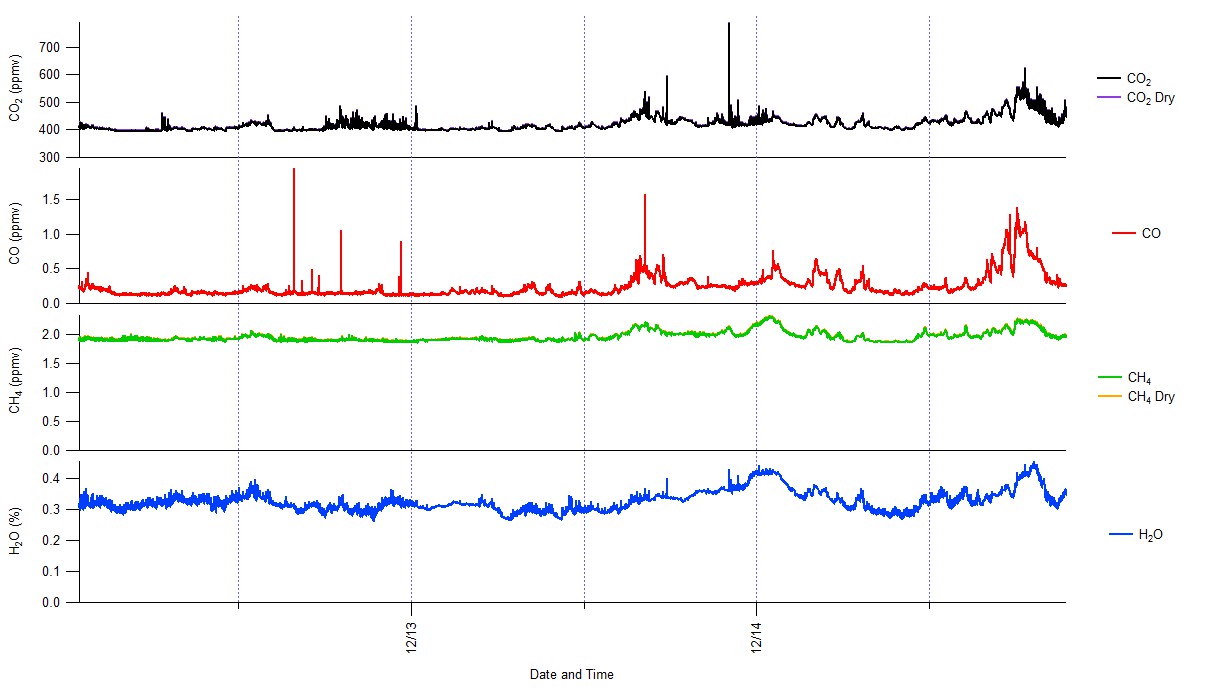
Diagnostic Timeseries
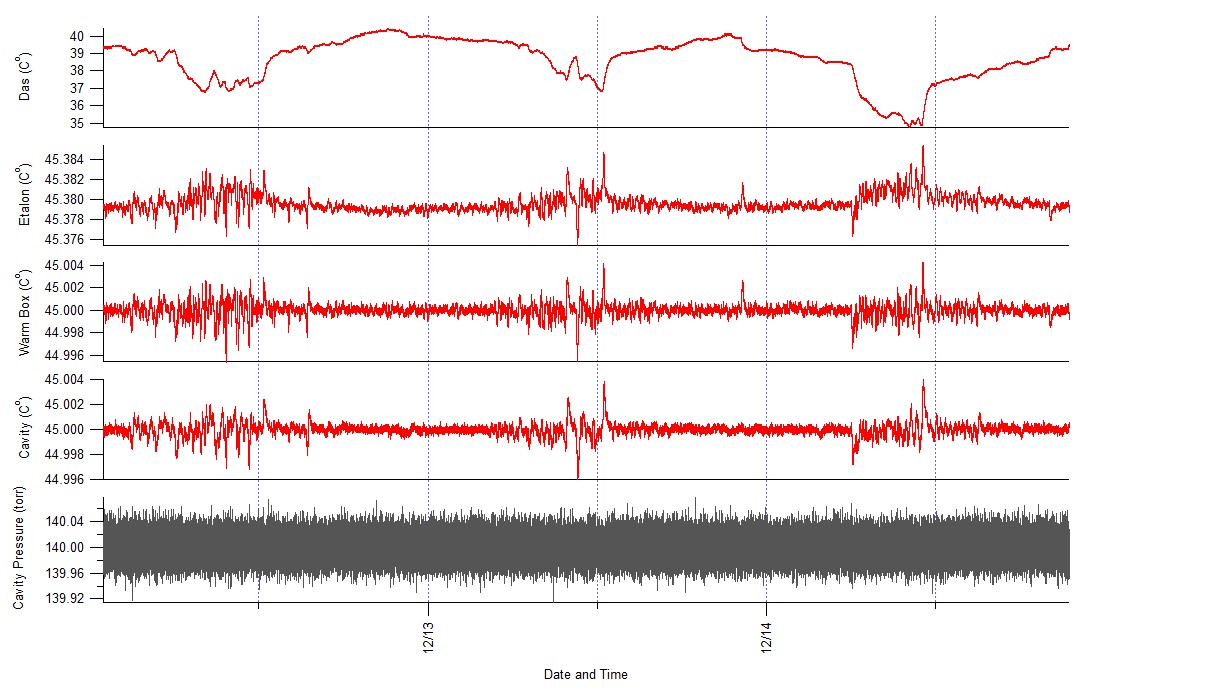
Real Time AMS Igor Display
Real Time Software
| Software | Version | Notes | Link |
|---|---|---|---|
| Real Time AMS Igor Display | v10 | First release Donna Sueper and Mike Cubison Modified by Michael Lechner |
DAQ_QuickView.ipf |
Real Time Notes
- THIS FUNCTION WILL NOT COMPILE WITHOUT APPROPRIATE XOP!
- An XOP (external operation) is a modular chunk of code that adds features to Igor One needs the file called VDT2.xop or a shortcut to this file to be placed in the directory Wavemetrics:Igor Pro Folder:Igor Extensions: The VDT2.xop is normally found in the folder called Wavemetrics:Igor Pro Folder:More Extensions:Data Acquisition
- Real Time (RT) and Serial Feed (SF) ipf
- This code is for use with the ToF AMS data acquisition program. In the daq one has the option of outputting a limited set of parameters to one text file (TimeTrace.txt)many individual text files (RT_xxxxx.txt) and/or serial output (No file name, just a an old fashioned serial RS232 output. Most will only work with only the RT_xxx.txt files
- The functions in this ipf are intended to run in an Igor experiment concurrently with the DAQ. The RT_xxxx.txt files generated by the DAQ are intended to be read into an Igor experiment on the DAQ computer. Absolutely nothing in this ipf should change anything that happens in the DAQ
- Usage Instructions:
- If you are brand new to Igor, and do not know how to create or modify graphs, find someone who can help you with this.
- From the main menu bar, select RealTime. The RealTimePanel should appear. First time users should not change the default settings. One begins by pressing the green "Begin/Resume Real Time File Import" button. If the RT checkbox is checked in the DAQ, after one run has been successfully acquired, a text file will be written to the DAQ and loaded in to this experiment. (The wait for a run to be finished depends on acquisition parameters.) A default graph called Graphme will be displayed, which shows the flow rate. This graph is not particularly helpful by itself - it is intended as a template graph (and assoicated template function called Plot_Graphme)which the user can and should modify so that the display suits your needs.
- The user lets the program continue and update for a few runs, so that they can be sure the DAQ and this Igor real time functionality are working.
- The user then stops the Real Time program in Igor by pressing the "Pause .." button.
- The user then creates their optimal graph with the waves in the root folder. For example, the user may plot flow rate on the left axis and MS_AB, the airbeam value on the right. The user then saves this graph and copy/overwrites the code in the Plot_Graphme function, or creates their own graph function using the naming examples of the Graphme graph.
- Kill the Graphme window.
- If the name of the user graph in step 4 has been changed, change the name of the graph in the RealTimePanel.
- Press the Begin button again. Your graph should appear and update until the Pause or Clear button is pressed (and as long as the DAQ continues to generate RT files).
- The "Clear.." button will clear existing waves - will set them to zero points. "Pause.." will resume appending values to existing waves.
- The TimeTrace.txt nd the serial feed functions are intended to more specialized purposes.
- The TimeTrace.txt file is intended to be read into an Igor experiment as one file, and no special code is needed (beyond that of creating an igor-friendly time wave). In this case, just create the Real Time panel and press the begin button.
- The serial feed functions are intended to work on a computer that has a serial stream connection to the daq. In this case, just create the Serial Feed panel and press the begin button. In either case, a standard graph of values will be plotted. Users may make new plots or change the existing one to suit their needs.
Software Output
SMPS
SMPS Software
| Software | Version | Notes | Link |
|---|---|---|---|
| SMPS data loader | v4 | First release Doug Day (built on MJC's original loader) | JG_SMPS_v4.pxt Example experiment Sample AIM exported text files |
SMPS Software Notes
JG_SMPS_V4 (dd 1/12/11)
- Loads and Concatenates SMPS data collected with TSI AIM (built on Mike C's BEARPEX/CalNex JG_SMPS_v3.ipf and uses ToolsMJC_v1a.ipf and Tools_20100221.ipf)
- Input should be .txt files created as ouput in TSI AIM software (row-formatted) and dNdLogDp and in named in format: 2010_12_13_1522_SMPS.txt (yyyy_mm_dd_hhmm_SMPS.txt)
- "Load-Concatenate" button promps user to select folderpath for text files to load
and also promps user to input assign "project" name to files loaded (will put all data in folder names as such
- Image Time Series Plots plots either number or mass distributions (density approximated as 1.0 g/cm3)
Optional inputs for: Interpolation across data gaps Dp smoothing Max percentile of data assigned to hottest color in image (help use full color range)
- Integrated # and Mass Concentration Plot (Number or Mass)
Optional inputs: Max/Min Dp over which to integrate total concentration
Additional Notes:
- Best to reselect "Data Folder to Plot" to be sure that datafolder is set to proper project folder (should be reset after all plotting, so only really needed if user changes datafolders). However, must select before first plot.
- Panel inputs stored in root:Temporary (DO NOT DELETE this folder) - can delete all other folders
Next Version Steps:
- some QC functions like in CalNex example
- option for mask waves
Software Output
dNdlogDp Size Distribution
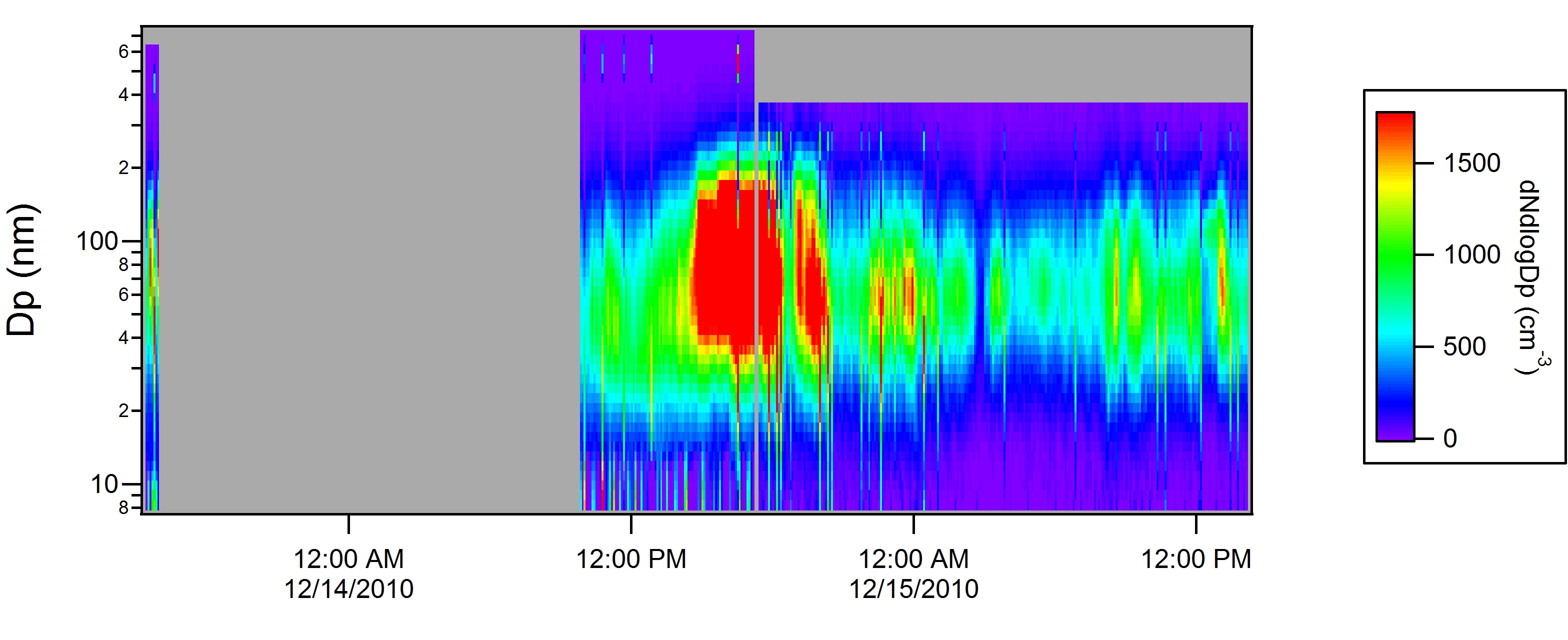
dMdlogDp Size Distribution
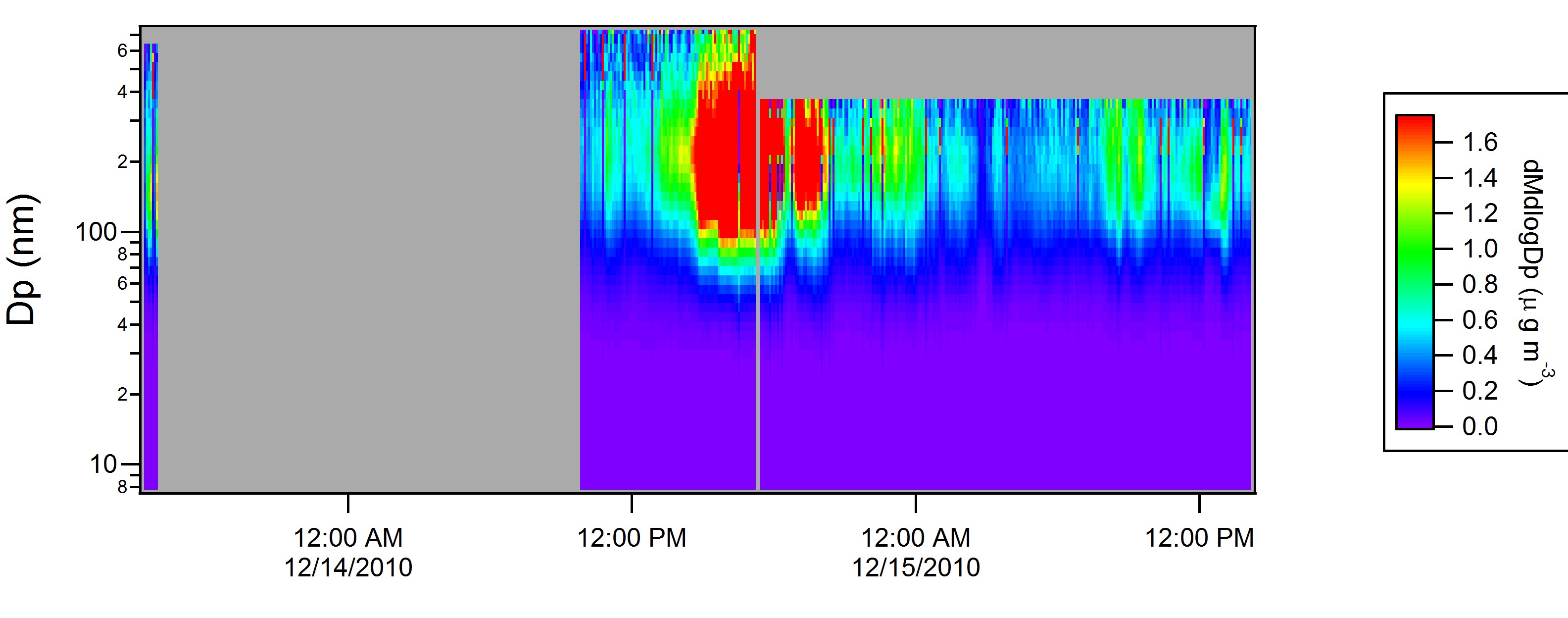
dN Total Concentration
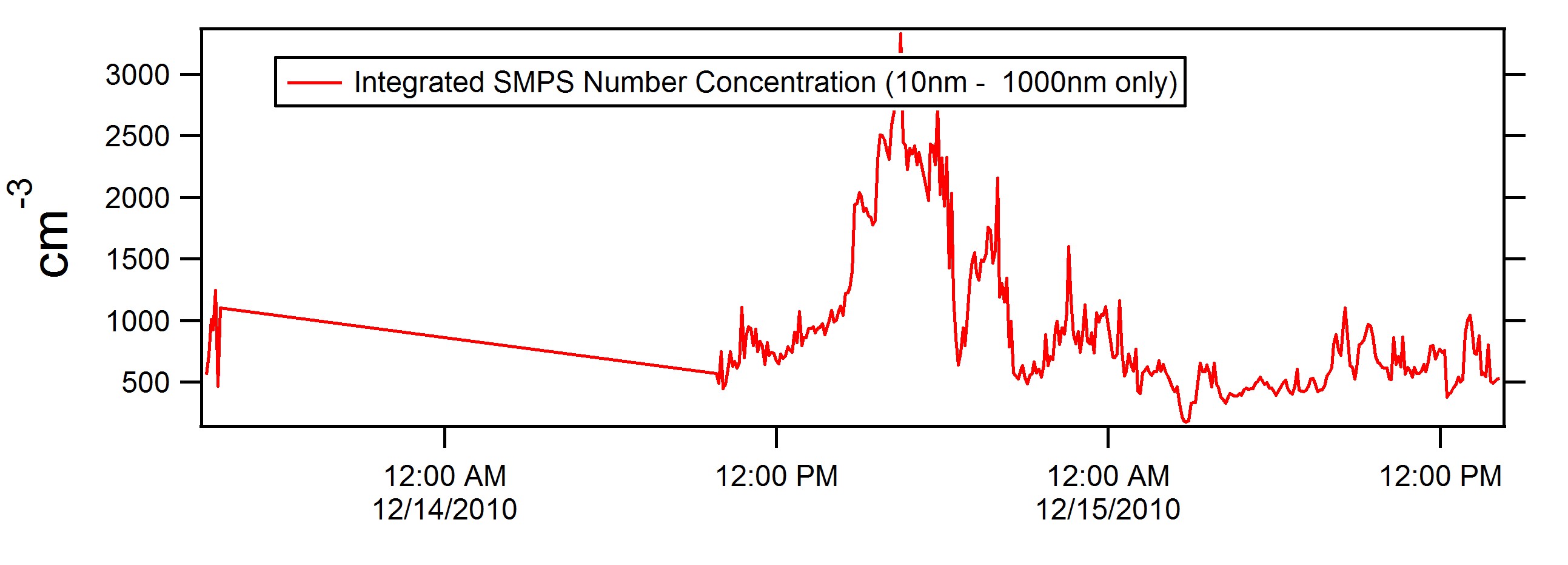
dM Total Concentration